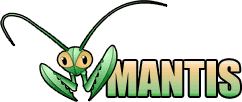
| Anonymous | Login | Signup for a new account | 2025-04-20 10:39 PDT |  |
| Main | My View | View Issues | Change Log | Roadmap |
| View Issue Details [ Jump to Notes ] | [ Issue History ] [ Print ] | |||||
| ID | Project | Category | View Status | Date Submitted | Last Update | |
| 0000686 | Dwarf Fortress | Technical -- General | public | 2010-04-06 20:17 | 2010-06-09 06:47 | |
| Reporter | the-moon | |||||
| Assigned To | Toady One | |||||
| Priority | immediate | Severity | crash | Reproducibility | always | |
| Status | closed | Resolution | fixed | |||
| Platform | Custom Built Computer? | OS | XP Pro | OS Version | SP 2 | |
| Product Version | 0.31.01 | |||||
| Target Version | Fixed in Version | 0.31.02 | ||||
| Summary | 0000686: Game Creashes when i select any option from the menu | |||||
| Description | Well toady, the game crashes when ever i try to make a new world or do anything from the menu other then exit. Im sure im doing something wrong, but since you disabled the fourms for bug reports i have no way to talk to other people.... | |||||
| Steps To Reproduce | My custom init file. Load it up and nothing works.... Change this to turn sound off. [SOUND:ON] The sound volume runs from 0 (off) to 255 (full). You can set the volume from the ESC options menu as well. [VOLUME:255] Change this to skip the wonderful intro movies. [INTRO:OFF] This lets you set the starting windowed/fullscreen setting. Can be YES, NO or PROMPT. [WINDOWED:NO] This is the size and font for windowed mode. Changing to 800x600 and the 800x600 font might make you happier. [WINDOWEDX:640] [WINDOWEDY:300] [FONT:curses_640x300.bmp] Full screen info. [FULLSCREENX:800] [FULLSCREENY:600] [FULLFONT:curses_800x600.bmp] If this is set to YES, the tiles will not be stretched, but rather the game view will be centralized, surrounded by black space. Tiles that are too large will always be compressed rather than running off the screen. [BLACK_SPACE:NO] Graphics info, most of it as above. Set GRAPHICS to YES to turn it all on. This will use the "raw/graphics" folder for tile information. Currently this is limited to whatever creature graphics you have downloaded. The game comes with a few pictures to demonstrate. As of April 2010, the Dwarf Fortress Wiki has graphical tilesets available at http://df.magmawiki.com/index.php/Tileset_repository. [^] [GRAPHICS:YES] [GRAPHICS_WINDOWEDX:1280] [GRAPHICS_WINDOWEDY:800] [GRAPHICS_FONT:my_square_16x16.bmp] [GRAPHICS_FULLSCREENX:1280] [GRAPHICS_FULLSCREENY:800] [GRAPHICS_FULLFONT:my_square_16x16.bmp] [GRAPHICS_BLACK_SPACE:YES] This is the dimensions in tiles of the display grid. Minimum x is 80. Minimum y is 25. Maximums are 200. Make sure the window size or full screen resolution matches the grid/tile size if you don't want the display to be squashed or stretched. The default windowed font has tiles that are 8x12 pixels, for instance, so for a 80x25 grid, you use a 640x300 window, and for a 125x50 grid, you'd use a 1000x600 window. FULLGRID is used in full screen mode, whether graphics is on or not. [GRID:20:50] [FULLGRID:20:50] Change this to YES to only refresh portions of the screen that need to be refreshed. This can have a significant impact on frame rate, especially for people that have slow frame rates on the title screen. The number refers to how many frames it will redo a printed tile before skipping it, so you might try increasing it a bit. PARTIAL_PRINT only works on certain systems, so you might have to disable it again if you notice your display isn't working properly. Fixes are being investigated. [PARTIAL_PRINT:NO:2] Change this to NO if you want to leave save uncompressed (you might want to do this if you are experience save corruption). [COMPRESSED_SAVES:YES] Change this to YES to keep the DF window on top of your other windows. [TOPMOST:NO] Change this to YES if you want to see an FPS counter at the top left. [FPS:YES] Use this to set the maximum frame rate during play. The movies are always capped at 100. A frame in this case is not graphical but related to the movement speed of a creature. A healthy, unencumbered dwarven peasant takes one step every 10 frames. [FPS_CAP:200] Use this to set the maximum graphical frame refresh rate during play. [G_FPS_CAP:10] This sets the applications vertical synchronization behavior. Changing this to ON can impact your FPS if your G_FPS is high. The other options are ON and DEFAULT. DEFAULT uses whatever settings you have your system at in general. [VSYNC:OFF] Change this to LINEAR if you want the texture values to be averaged over the adjacent pixels. [TEXTURE_PARAM:NEAREST] Change this to make the dwarfort.exe process have a different priority. From highest to lowest, the options are REALTIME, HIGH, ABOVE_NORMAL, NORMAL, BELOW_NORMAL and IDLE. [PRIORITY:NORMAL] Change this to NO if you don't want to have the mouse involved at all. [MOUSE:YES] Change this to YES if you'd like to use a BMP for the mouse cursor. The image currently lags when the game is lagging however. [MOUSE_PICTURE:NO] Use these to control the automatic saving behavior in the dwarf fortress mode of game. AUTOSAVE can be set to NONE, SEASONAL or YEARLY. This updates your save at these intervals, so that some of your progress will be saved in case of system instability. You can set AUTOBACKUP to YES if you want the updated save to be copied to another folder so that you'll have several copies of your world at different times. Set AUTOSAVE_PAUSE to YES if you want the game to pause every time it autosaves. [AUTOSAVE:NONE] [AUTOBACKUP:NO] [AUTOSAVE_PAUSE:NO] Set this to YES if you want it to save the game when you start a new fortress. If AUTOBACKUP above is set to YES, it will also create a copy of this new save. [INITIAL_SAVE:NO] Set this to NO to make Dwarf Fortress remain in the saved pause state when you load an active game. [PAUSE_ON_LOAD:YES] Set this to YES if you want Dwarf Fortress to show the warning window on embark as a confirmation even if there are no issues. [EMBARK_WARNING_ALWAYS:NO] You can change these to ALWAYS and NO. More restrictive world parameter settings override these. ALWAYS lets you see the features in the Local view during embark, and NO stops you from looking for features in the site finder (though if you really want to stop the finder, it might be better for you to generate worlds that restrict the use of this feature completely, in which case you don't need to change the settings here). [SHOW_EMBARK_TUNNEL:ALWAYS] Use these options to remove features from the game. Permitted values are YES and NO. Removal might speed the game up in the case of temperature and weather. [TEMPERATURE:NO] [WEATHER:NO] [ECONOMY:YES] [INVADERS:YES] [CAVEINS:YES] [ARTIFACTS:YES] [ZERO_RENT:NO] [TESTING_ARENA:YES] Change this to YES to output the reasons for world map rejection into a file. [LOG_MAP_REJECTS:NO] Change these numbers to make the embark rectangle start at a different size. The format is (EMBARK_RECTANGLE:<width>:<height>). Numbers may run from 2 to 16. The map size warning message will go by these numbers. [EMBARK_RECTANGLE:3:3] Change these numbers to set the default weights for traffic designations. If you make the last numbers too large, pathfinding might lag. The format is (PATH_COST:<high>:<normal>:<low>:<restricted>). [PATH_COST:1:2:5:25] Alter these options to control how aggressively your dwarves place objects in a container with like items (rather than an empty container). The default options are very aggressive. STORE_DIST_ITEM_DECREASE controls the cap on objects it will consider -- for each object it finds in a container, one tile is removed from its apparent distance to the dwarf, up to this cap. The others control how many tiles are removed for each combination type for any match at all. For instance, if ITEM_DECREASE is set to 20, and SEED_COMBINE is set to 100, a dwarf carrying seeds will see a seed bag with 15 seeds as 115 tiles closer than it actually is (and thus pass up any empties within that distance), whereas a seed bag with 30 seeds would be treated as 120 tiles closer (because it hits the ITEM_DECREASE cap). Values from 2 to 1000 are permitted. Before these init options, the behavior was roughly ITEM_DECREASE 2, SEED_COMBINE 2 and the rest at 1000. [STORE_DIST_ITEM_DECREASE:20] [STORE_DIST_SEED_COMBINE:1000] [STORE_DIST_BUCKET_COMBINE:1000] [STORE_DIST_BARREL_COMBINE:1000] [STORE_DIST_BIN_COMBINE:1000] Change this to YES to disallow pets from coffin burial as the default option. [COFFIN_NO_PETS_DEFAULT:NO] Use these to set the color of wounded body parts. The format is <foreground color>:<background color>:<brightness>. [WOUND_COLOR_NONE:7:0:1] No recorded active wounds on the part. Default = white [WOUND_COLOR_MINOR:6:0:0] Any damage that doesn't have functional/structural consequences (might be heavy bleeding though). Default = brown [WOUND_COLOR_INHIBITED:6:0:1] Any muscular, structural or functional damage without total loss. Default = yellow [WOUND_COLOR_FUNCTION_LOSS:3:0:1] An important function of the part is completely lost, but the part is structurally sound (or at least partially intact). Default = bright cyan [WOUND_COLOR_BROKEN:4:0:1] The part has lost all structural integrity or muscular ability. Default = bright red [WOUND_COLOR_MISSING:0:0:1] The part is completely gone. Default = dark gray This controls the display of areas that are far below outside. The format is SKY:<character>:<foreground color>:<background color>:<brightness>. The <character> can be either an ASCII tile number or a character in quotes, like '#'. [SKY:178:3:0:0] As above, for inside/subterranean areas. [CHASM:250:0:0:1] This controls the "IDLERS: <number>" that is displayed in dwarf mode. You can set it to TOP, BOTTOM or OFF. [IDLERS:TOP] You can set the maximum population of your fortress here. Keep in mind that your population must be at least 80 to get a king and 100 to obtain the current game features. [POPULATION_CAP:125] This allows you to control the number of babies+children in your fortress. The first number is an absolute cap on the number of babies+children. The second is a percentage of the current number of adults in your fortress (the default is the essentially meaningless 1000% here). The lower number is used as the cap. The cap only prevents further pregancies, so migrant children, multiple births and existing pregnancies from old saves can still push you over the cap. Setting either number to zero will disallow pregnancies in the fortress. [BABY_CHILD_CAP:100:1000] If you don't like the ,.`' ground, try setting this to NO. The ground will turn into periods only. [VARIED_GROUND_TILES:NO] If you'd like your engravings to start off looking the same (you can toggle them on individual later), set this to YES. [ENGRAVINGS_START_OBSCURED:YES] If you get annoyed by seeing items like *<*sword*>* you can get rid of the outside ** by setting this to NO. [SHOW_IMP_QUALITY:YES] Set this to YES to display fluids as numbers indicating depth. [SHOW_FLOW_AMOUNTS:YES] If you'd prefer to leave the history behind every engraving for your adventurers to discover, then set this to NO. [SHOW_ALL_HISTORY_IN_DWARF_MODE:YES] This controls the number of milliseconds that must pass before a held key sends a repeat press to the game. You might need to adjust this. [KEY_HOLD_MS:150] This controls the number of milliseconds that must pass before input works again after the view recenters on an event in dwarf mode. [RECENTER_INTERFACE_SHUTDOWN_MS:0] This controls "more" in adventure mode. If MORE is set to NO, all announcements will be skipped. DISPLAY_LENGTH controls how many lines are printed before it gives you the "more" prompt. [MORE:YES] [DISPLAY_LENGTH:23] Set this to YES if you want traps to affect you in adventure mode. This is not recommended -- there are lockup issues with cage traps, and you cannot disarm any of the traps yet, so they effectively stops you from exploring your old fortresses. [ADVENTURER_TRAPS:NO] Set this to NO if you want the game to recenter on your adventurer only when you've gotten close to the edge of the view. [ADVENTURER_ALWAYS_CENTER:YES] This controls the up/down views in adventure mode. The first parameter can be OFF, UNHIDDEN, CREATURE or ON. UNHIDDEN makes the view appear when it contains any unhidden square. CREATURE makes the view appear when it contains a creature. The second parameter is the size of the view. It can be 3, 5, 7 or 9. A smaller view lets it stack more of them in the column (3 at size 5, and 5 at size 3). [ADVENTURER_Z_VIEWS:UNHIDDEN:9] You can use these to say how nicknames are displayed in each mode Options are REPLACE_FIRST, CENTRALIZE (between first and last), REPLACE_ALL [NICKNAME_DWARF:REPLACE_FIRST] [NICKNAME_ADVENTURE:REPLACE_FIRST] [NICKNAME_LEGENDS:REPLACE_FIRST] These are the display colors in RGB. The game is actually displaying extended ASCII characters in OpenGL, so you can modify the colors. [BLACK_R:0] [BLACK_G:0] [BLACK_B:0] [BLUE_R:0] [BLUE_G:0] [BLUE_B:128] [GREEN_R:0] [GREEN_G:128] [GREEN_B:0] [CYAN_R:0] [CYAN_G:128] [CYAN_B:128] [RED_R:128] [RED_G:0] [RED_B:0] [MAGENTA_R:128] [MAGENTA_G:0] [MAGENTA_B:128] [BROWN_R:128] [BROWN_G:128] [BROWN_B:0] [LGRAY_R:192] [LGRAY_G:192] [LGRAY_B:192] [DGRAY_R:128] [DGRAY_G:128] [DGRAY_B:128] [LBLUE_R:0] [LBLUE_G:0] [LBLUE_B:255] [LGREEN_R:0] [LGREEN_G:255] [LGREEN_B:0] [LCYAN_R:0] [LCYAN_G:255] [LCYAN_B:255] [LRED_R:255] [LRED_G:0] [LRED_B:0] [LMAGENTA_R:255] [LMAGENTA_G:0] [LMAGENTA_B:255] [YELLOW_R:255] [YELLOW_G:255] [YELLOW_B:0] [WHITE_R:255] [WHITE_G:255] [WHITE_B:255] | |||||
| Tags | No tags attached. | |||||
| Attached Files | ||||||
 Notes Notes |
|
|
(0001658) Logical2u (manager) 2010-04-06 20:39 |
1st things first- try turning graphics off and see if you can play. |
|
(0001715) finesse (reporter) 2010-04-07 04:12 edited on: 2010-04-07 05:25 |
Change the GRID sizes. Min is 80x25 as the text describes and you have 20x80. Don't know if this is causing the crash, don't have time to test at the moment. EDIT: Ok, I found some time to test this. I was getting the crash even with my previous working init after testing yours.. What worked for me was to disable graphics, gen the world and re-enable them and you seem to be able to continue. |
|
(0001729) the-moon (reporter) 2010-04-07 06:04 edited on: 2010-04-07 06:47 |
Oh okay awesome let me try that, yes disabling the gfx worked for me to gen a world. Edit: Okay well that fixed it, once i gen a world i can turn gfx back on and it all works fine. Bit inconvenient tho. I still have to say this is a immediate fix. |
|
(0001738) Toady One (administrator) 2010-04-07 07:10 |
This is the same crash as 0000006, I think, and that should be fixed for 0.31.02. |
 Issue History Issue History |
|||
| Date Modified | Username | Field | Change |
| 2010-04-06 20:17 | the-moon | New Issue | |
| 2010-04-06 20:39 | Logical2u | Note Added: 0001658 | |
| 2010-04-06 23:13 | Footkerchief | Issue Monitored: Footkerchief | |
| 2010-04-07 04:12 | finesse | Note Added: 0001715 | |
| 2010-04-07 04:56 | xrogaan | Issue Monitored: xrogaan | |
| 2010-04-07 05:25 | finesse | Note Edited: 0001715 | View Revisions |
| 2010-04-07 06:04 | the-moon | Note Added: 0001729 | |
| 2010-04-07 06:04 | the-moon | Note Edited: 0001729 | View Revisions |
| 2010-04-07 06:47 | the-moon | Note Edited: 0001729 | View Revisions |
| 2010-04-07 07:10 | Toady One | Note Added: 0001738 | |
| 2010-04-07 07:10 | Toady One | Relationship added | duplicate of 0000006 |
| 2010-04-07 07:10 | Toady One | Status | new => resolved |
| 2010-04-07 07:10 | Toady One | Fixed in Version | => 0.31.02 |
| 2010-04-07 07:10 | Toady One | Resolution | open => fixed |
| 2010-04-07 07:10 | Toady One | Assigned To | => Toady One |
| 2010-06-09 06:47 | Toady One | Status | resolved => closed |
| 2010-06-29 07:38 | Footkerchief | Category | Technical => Technical -- General |
| Copyright © 2000 - 2010 MantisBT Group |